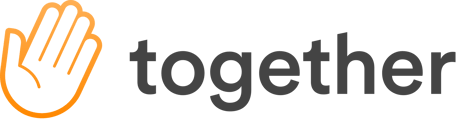You can manually assign pairings from either a user’s manage user window, or from the adjust pairings page.
Manage user window
From the manage user window you can either add or remove a mentor or mentee for that user. To add a mentor or mentee click the “add” button on the left hand side of the window. If the change you want to make will cause the mentor or mentee to exceed their capacity, a pop-up will ask you which user you want to replace. Select the appropriate user and then select save.
To remove a mentor or mentee, click the trash-can on the card related to the mentor or mentee which you wish to remove. Then select save from the pop-up to confirm the change.
Adjust pairings page
You can get a more holistic view of the pairings by using the “Adjust Pairings” page. In this view, you can see all pairing assignments on one screen. The action of adding or removing a mentor or mentee, however, is similar to above. Use the “add” button to add a mentor or mentee and the trash can icon on a mentor or mentee card to remove them.